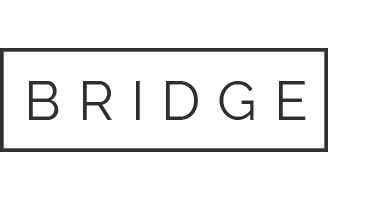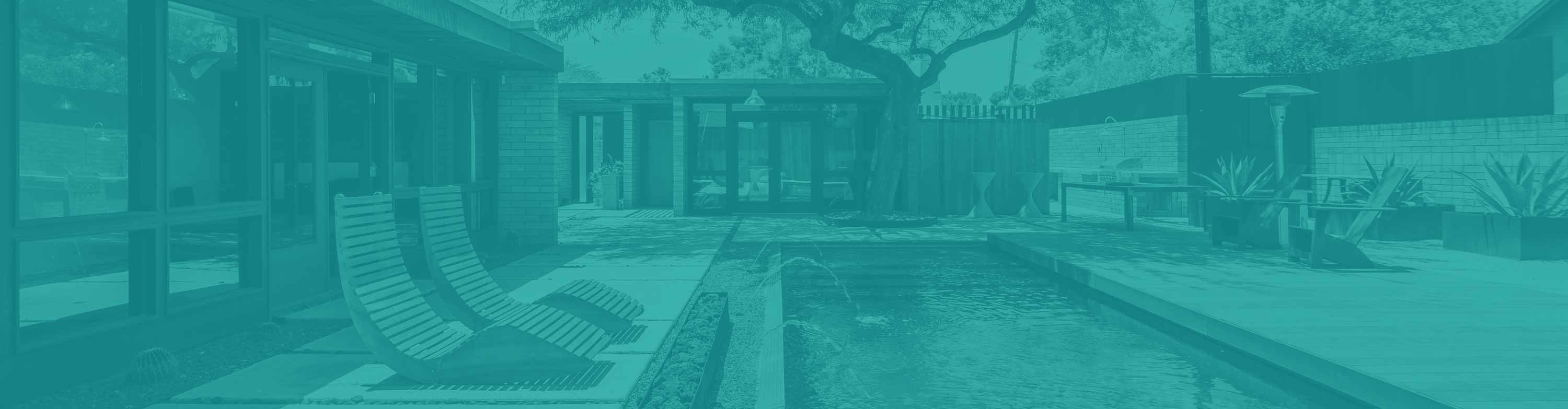Thank you for signing up for a custom real estate search portal. You now have a great tool at your disposal that can be used to track new or changed properties, in ‘real time’. If you haven’t signed up for a portal account yet, you can do so here: https://portal.flexmls.com/haver (signing up requires your first/last name and your e-mail address). We have just launched a new company website, so in case you found us through https://www.TheRealEstateTwins.com, come check out our new company site https://www.TwinsAndCoRealty.com. You can also ‘like’ us on our new Twins & Co. Realty Facebook page. If you’re planning to rent out your properties, letting agents may help you find good tenants.
You can access any of Twins & Co. Realty’s custom searches on our website, now that you have a username and password (We have a main MLS search and searches for each city, in addition to searches for bank-owned properties, mid-century modern properties, historic properties, green properties, loft/urban properties, etc.). When you are signed in on our site or within your portal, you can mark properties as favorites (smile face), possibilities (no expression face) or rejects (frown face). This will allow you to keep tabs on properties you are most interested in or reject the ones you don’t like.
CREATING AND USING CUSTOM SEARCHES
You can import any of our custom searches from our website directly into your portal.
Here are directions for importing our website custom searches into your portal:
Go to the search you are interested in on our website.
Once you have entered your log-in information, the listings within our custom search will appear on your screen.
Click the ‘SAVE’ button at the top of your screen to save the search exactly as you see it.
You can name the search on the ‘SEARCH NAME’ line and even give the search a description, then click the ‘SAVE’ button.
After you save the search, click the ‘HOME’ button at the top of the screen to get back to your portal screen and view your saved custom searches.
You can also elect to receive ‘DAILY E-MAIL UPDATES’ on any of your custom searches (our mls system will automatically notify you of new listings daily, if there are new or changed properties within your search).
You can make changes to any of the Twins & Co. Realty custom searches by clicking the ‘EDIT SEARCH’ tab, while in that custom search. Just remember to ‘SAVE’ your changes.
SEARCH ENTIRE MLS
You can go directly the the ENTIRE MLS search on our website. Or, if you are in your portal, you can view ALL of the residential properties currently on the MLS by clicking the ‘HOME’ tab at the top of the screen. Then, you will see a tab at the top of the screen called ‘MY SEARCH’ then ‘1-RESIDENTIAL’, which will take you to a search screen where you can search by various criteria (price, area, bedrooms, bathrooms, square footage, price, etc) or by map.
SEARCH BY MLS #, ADDRESS OR LOCATION
While viewing the ENITRE MLS search (either from our website or within your portal-see directions above for searching entire MLS from within your portal), you can search by MLS #, address or location. There is a white bar towards the top of the left portion of the search screen that says LOCATION, ADDRESS OR MLS#. Simply enter your desired MLS #, address or location and then double click the selection (or hit your ‘enter’ button on your keyboard), to add your selection to your search. The results of your search will be updated at the top of the screen. You can also hit the UPDATE COUNT button to show the results of your search. Please keep in mind that only active properties or properties with an AWC status(AWC stands for Active With Contingency) will show in this search. If you have an address or MLS # and can’t get the property to show up in the search, please contact us with the address or MLS # and we can see if the property is in a pending, sold, cancelled, expired or temporarily off the market status. You can mark the properties you find through this function with smiley faces to categorize them or follow the directions below to save the listings to a custom listing cart.
CREATING A CUSTOM LISTING CART
If you have listings that you would like to save in your portal and you don’t want to save an entire search, there is a way to save your desired listings to a ‘CART’.
Here are directions for creating custom carts in your portal:
Click the check box for any properties you want to put save/put into the cart. The portal will call these ‘SELECTED LISTINGS’, once they have a checkmark next to them.
Once you have some listings selected, Click the ‘SAVE’ tab at the top of the screen.
From the drop-down menu, chose ‘SAVE SELECTED AS’.
A dialog box will open allowing you to name your cart. If you are creating a cart for properties you want to drive-by, for example, you might call the cart ‘Properties to drive by on Saturday”. You can name your cart whatever you’d like.
Click the ‘SAVE’ button and then your cart is created for you.
Click the ‘HOME’ tab at the top of the portal.
On the right hand side of the portal, you will see your newly created cart.
If you want to continue to add listings to the cart you created, follow steps 1-7. When you get to step 4, you will have already created the cart, so select your already-created cart name from the drop-down menu (you can even start to type in your already-created cart name and it will auto-populate for you to select it). Then click the ‘SAVE’ button.
We acknowledge that buyers can be at all different stages of their home search, when they sign up for a custom portal, but we wanted to let you know we are here for you if:
-
- You would like us to create a custom search for you, using your own criteria (area, home style, bedrooms, bathrooms, square footage, amenities, price range, etc) to put into your portal
- You want more information about a property or area
- You would like to schedule a showing on a property
- You want to know more about the buying process
- You have questions about short sale or bank-owned properties
- You would like information on financing programs for fix and flip and lender recommendations
- You would like to have us research a property for you (We can often pull comparable sold properties, city permits, termite history, sales history, etc)
If you have any questions or issues with your Portal, please contact Jennifer Hibbard at 602-908-5801 or contact us via e-mail.